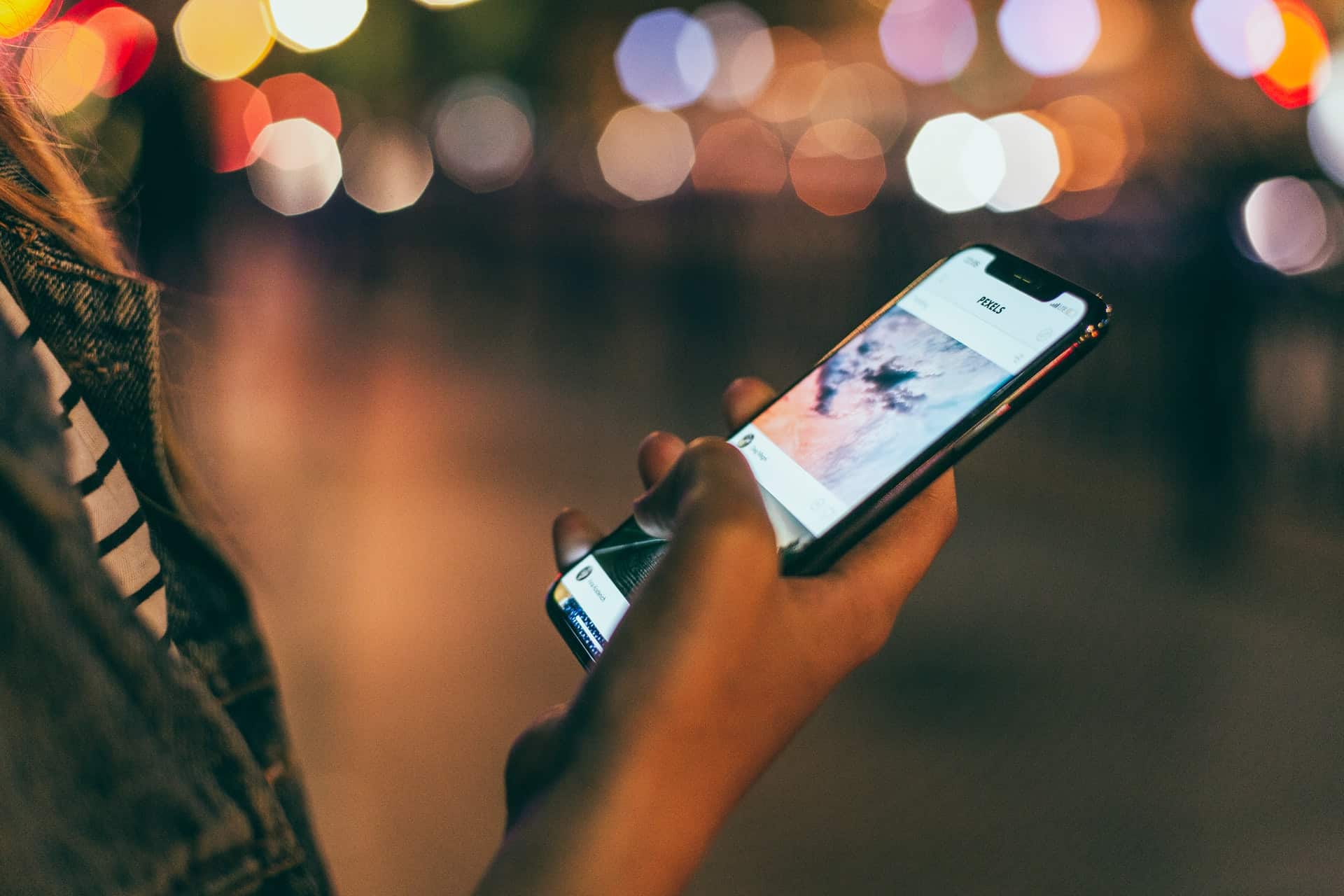What is the best digital picture frame with a mobile app?
The Pix-Star frame is probably the best digital picture frame with a mobile app at the moment. The Pix-Star Snap mobile app is intuitive, quick, and capable. Send up to 250 photos to several Pix-Star frames at the same time. You can also send videos and audio messages directly from your phone to any of your Pix-Star frames.
Pix-Star’s mobile app is simple to navigate and easy to use. There’s no need to create an account to use the app to send pictures or other media (this is a common problem with Nixplay’s and Skylight’s apps). If you have a big extended family, the last thing you want is to have to create dozens of accounts and micro-manage the whole process.
Pix-Star’s frames can be set to include photos in the current slideshow the moment they arrive. This is perfect for elderly users as you can send pictures on the go – and they’ll display without requiring any input on the receiving frame.
You can also remotely start slideshows on your Pix-Star frames. Once you’ve registered your Pix-Star frame and have access to its web dashboard, remotely configuring your frames is easy. You can choose specific sources (e.g., Facebook web albums, photo-mail, USB/SD card, etc.) to start slideshows from. You can use this feature from anywhere in the world. It’s ideal for large families and elderly users that want to get more involved.
Unlike other popular brands like Nixplay and Skylight, Pix-Star doesn’t lock its mobile app behind a subscription paywall. With both Nixplay and Skylight frames, you need to pay monthly fees to get access to the mobile app (along with other features like cloud storage, video & audio support, etc.). Pix-Star’s frames offer excellent value for money and are one of the most versatile premium frames on today’s market!
How to send videos to my digital picture frame via a mobile app?
To send videos to your Pix-Star digital picture frame via the mobile app, here’s what you need to do. Make sure you’ve connected your Pix-Star frames to Wi-Fi. This is done during the initial setup process and only takes a minute or two. Once connected to Wi-Fi, register your Pix-Star frame at the web interface (pix-star.com). All you need is the frame’s serial number. Get this number from Settings > About > Serial Number.
Once your Pix-Star frames are connected to Wi-Fi and registered on the web interface (to grant access to cloud storage, web albums, and remote configuration support), you’re ready to go. Download the Pix-Star Snap mobile app from either the Play Store or the App Store. Grant the necessary permissions when prompted.
Add your Pix-Star frame’s unique email address to the app. There’s no need to create a user account. You can manage who can and cannot send media to your frame on each of the receiving frames by blacklisting specific email addresses. Add as many of your Pix-Star frames to the mobile app as you’d like.
On the app’s home screen, select “Video”. Select the video you want to send to your Pix-Star frames from your phone’s gallery. Select all of the Pix-Star frames (that you added earlier) to send the video to and hit the send icon. Pix-Star will take care of the rest!
Do digital picture frames with mobile apps charge monthly fees?
Both Nixplay and Skylight digital picture frames charge monthly fees. These subscriptions are required to unlock features like cloud storage, access to the mobile app, online access to your frame’s cloud storage, deleting photos, and video & audio support.
For comparison, popular digital picture frames like the Pix-Star offer all of these features – without charging any recurring or hidden fees. Pix-Star’s features include free-for-life cloud storage, more extensive video & audio support, importing photos from social media sites, USB/SD card support, and extensive remote configuration support (remotely start slideshows, adjust settings, and much more).
When you consider that Pix-Star’s frames have similar base prices to Nixplay and Skylight frames, it gets hard to justify their monthly fees. Pix-Star’s frames are much cheaper in the long run, yet they offer the more robust feature, they’re more versatile and are better for the modern home & family.
How to set up a mobile app for a digital picture frame?
To set up the mobile app for your Pix-Star digital picture frames, head over to either the Play Store or the App Store. Search for “Pix-Star Snap” and download the app to your device (phone or tablet). It’s supported on both iOS and Android. Grant the necessary permissions to the app when it installs and opens the app up.
Each of your Pix-Star frames has a unique email address. Add this address to the mobile app under the “Add a new frame”. Do this for each of your Pix-Star frames so that you can send pictures, videos, and audio messages to them from anywhere in the world.
Once you’ve added all of your frames to the Pix-Star Snap mobile app, start sending media through. You can capture new photos using your phone’s camera. Alternatively, you can select up to 250 photos from your phone’s gallery and send them to any of your Pix-Star frames. Here you can select videos and send them to any of your frames too. Finally, there’s an audio function that lets your record and sends 2-minute audio clips directly on your frame.
All of the pictures, videos, and audio messages you send to your Pix-Star frames can be set to automatically save to the frame’s internal storage. They’re also saved to the cloud – but more on that below.
Are photos sent from a phone to a digital picture frame saved to the cloud?
Pix-Star’s digital picture frames automatically save any pictures sent via the mobile app to the cloud. Pix-Star offers free-for-life cloud storage and automatic backups. There’s very little need for intervention on your part. Once saved to the cloud, remotely access your saved photos to manage them, make changes, and even start slideshows on any of your registered Pix-Star frames – no matter where you are in the world!