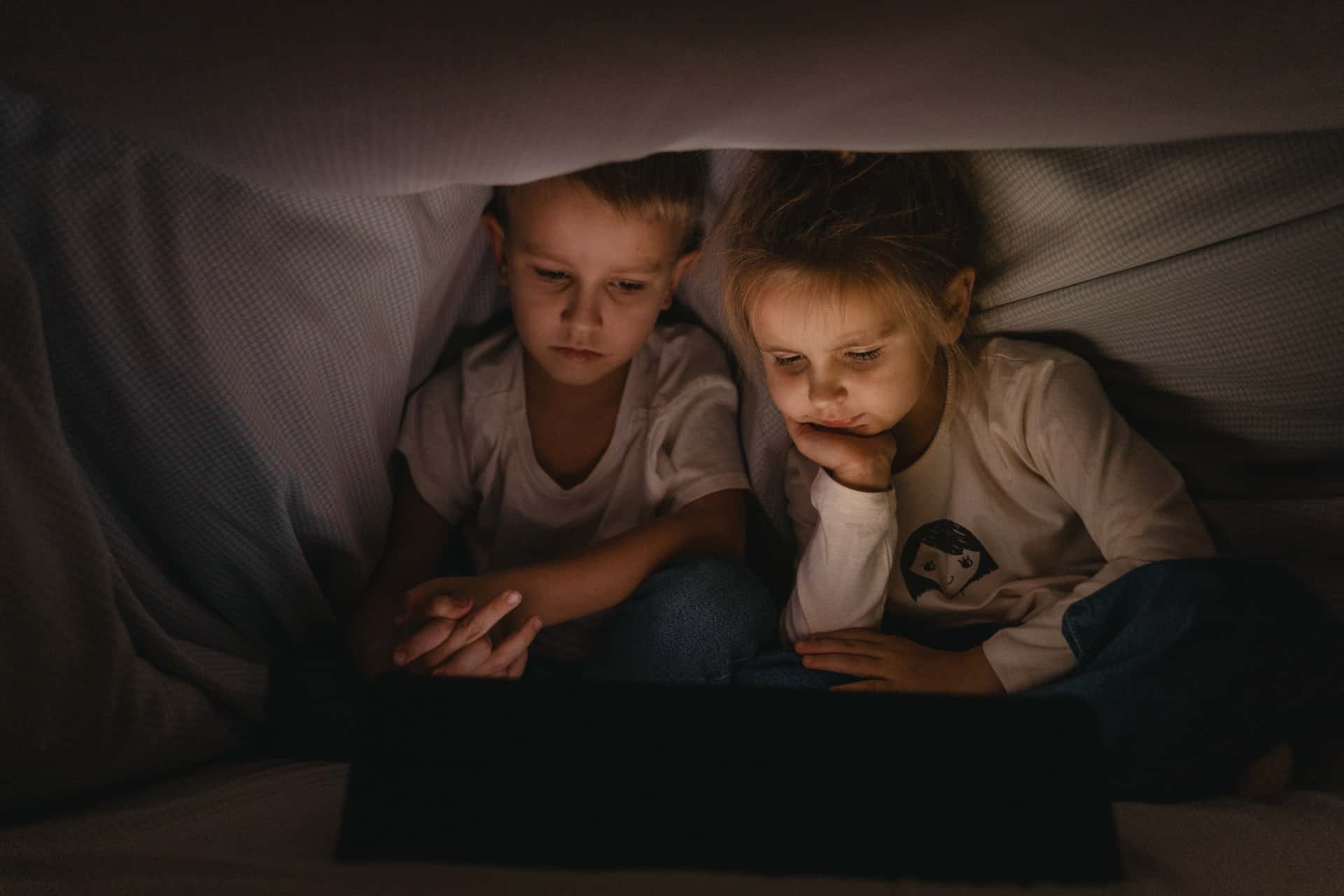How to load photos to digital picture frames by USB?
Loading photos to digital picture frames by USB or SD card is typically a straightforward process. Make sure the photos are in a supported format (check your frame’s user documentation) and that the USB/SD card is compatible with the frame.
Note that some digital picture frames may require the USB/SD card’s format to be changed to FAT32 before the frame can read it. That being said, top frames like the Pix-Star offer versatile and capable USB/SD card support – along with a plug & play feature that lets you start slideshows directly off an inserted USB/SD card without first having to copy its content to the frame’s local storage.
Once the USB/SD card is loaded with the desired photos, audio, and video files, insert it into the frame’s relevant port. Depending on how many files are saved on the USB/SD card, this can take a little while.
Once the USB/SD card has been read and accepted, Pix-Star will show a popup menu with supported actions. These include starting a slideshow using all the content on the USB/SD card, copying the entire USB/SD card’s content to internal storage, and browsing the files & folders saved on the USB/SD card.
Do all digital picture frames work with USB?
Most of the best digital picture frames support USB drives and SD cards – though there are some exceptions. Many very cheap digital frames only support SD cards, but not USB drives. They also don’t have much internal storage space, so you can’t store many photos directly on the frame. Most premium digital frames like the Pix-Star offer comprehensive USB/SD card support. You can use them to play photos, videos, and audio files on their frames, and plug & play is possible (starting slideshows without needing to copy anything to the frame’s internal storage first).
Can digital picture frames play slideshows direct from a USB?
Pix-Star’s digital picture frames with USB support can play slideshows directly from a connected USB/SD card. You don’t need to copy the USB/SD card’s content to the frame’s internal storage before it can be viewed. Note that this isn’t a universally offered feature and is more commonly found with upper-mid-range and premium digital frames.
If this plug-and-play feature isn’t supported, you need to copy all of the contents to the frame’s internal storage before you can start slideshows. We suggest avoiding digital frames that don’t support a plug & play feature as they often aren’t versatile enough to handle the number of photos that families tend to share & view.
How to set up digital picture frames with USB support?
Digital picture frames with USB support are suitable for both wall-mounting and resting on a flat surface. It’s also worth noting that if you just want to use USB/SD cards, you don’t need access to Wi-Fi (other than for registering the frame).
To set up digital picture frames with USB, make sure the frame is connected to Wi-Fi. Beware of the cable and where it runs – especially if you have pets or kids – and they can chew on it or trip on the cable. Ensure the USB/SD card you’re going to use is formatted correctly and is compatible with your frame.
You also need to keep the frame’s restrictions in mind. For example, many cheap and mid-range digital frames won’t support USB/SD cards larger than 8GB or 16GB. With that said, many premium frames like the Pix-Star don’t have any restrictions on maximum USB/SD card size – giving you a potentially unlimited storage capacity.
Load photos to the supported USB/SD card (with Pix-Star’s frames, you can also load videos and audio files to the USB/SD card) and insert it into the frame. Top frames like the Pix-Star have a plug & play feature that lets you play slideshows directly from the connected USB/SD card without having to copy its content to the frame’s internal storage first.
Additionally, some digital frames let you play audio files over slideshows (Pix-Star lets you source these audio files from the connected USB/SD card or through web music/radio), and include videos in slideshows. In some cases, you can set the included videos to play muted – or with their original sound – along with photos & audio messages in slideshows.
What are the best digital picture frames with USB support?
Pix-Star’s digital picture frames with USB and SD card support are one of the best value for money options available today. There are no limits on the maximum size of connected USB sticks – meaning you have essentially unlimited storage space for all of your photos, videos, and audio files. Pix-Star’s frames also have 8GB of internal storage, which is enough for around ~30,000 photos (at the frame’s native display resolution).
Pix-Star’s digital photo frames also have extensive Wi-Fi & cloud features & functions. They can receive and send photos, videos, and audio messages from anywhere in the world. This can be done through the Pix-Star Snap mobile app, by email, as web album imports via the web dashboard, through USB/SD card, and more.
Pix-Star’s frames have a 4:3 aspect ratio and manually adjustable color & brightness settings. 4:3 aspect ratios are preferable to 16:9 and 16:10 displays as they perfectly match most of the photos we take on our smartphones. Photos won’t be boxed in by black pillar bars or suffer from any distortion, zooming, or cropping.
Pix-Star’s frames are available as either a 10-inch digital frame or a large 15-inch digital frame. Both frames offer versatile slideshow control, a USB plug & play feature (so you don’t need to copy photos to the frame’s internal storage before they can be viewed in slideshows), and remote-control functionality.
The remote-control feature is great as you can manage & control up to 25 connected Pix-Star frames from anywhere in the world. You can start slideshows, manage cloud & local storage, manage web albums, update web albums, update your frames’ firmware, and much more.
Pix-Star’s frames are arguably the best digital frames with USB/SD card support for families and elderly users at the moment. They also offer extensive offline features to make sure you can use the frame effortlessly without needing an active Wi-Fi connection.